
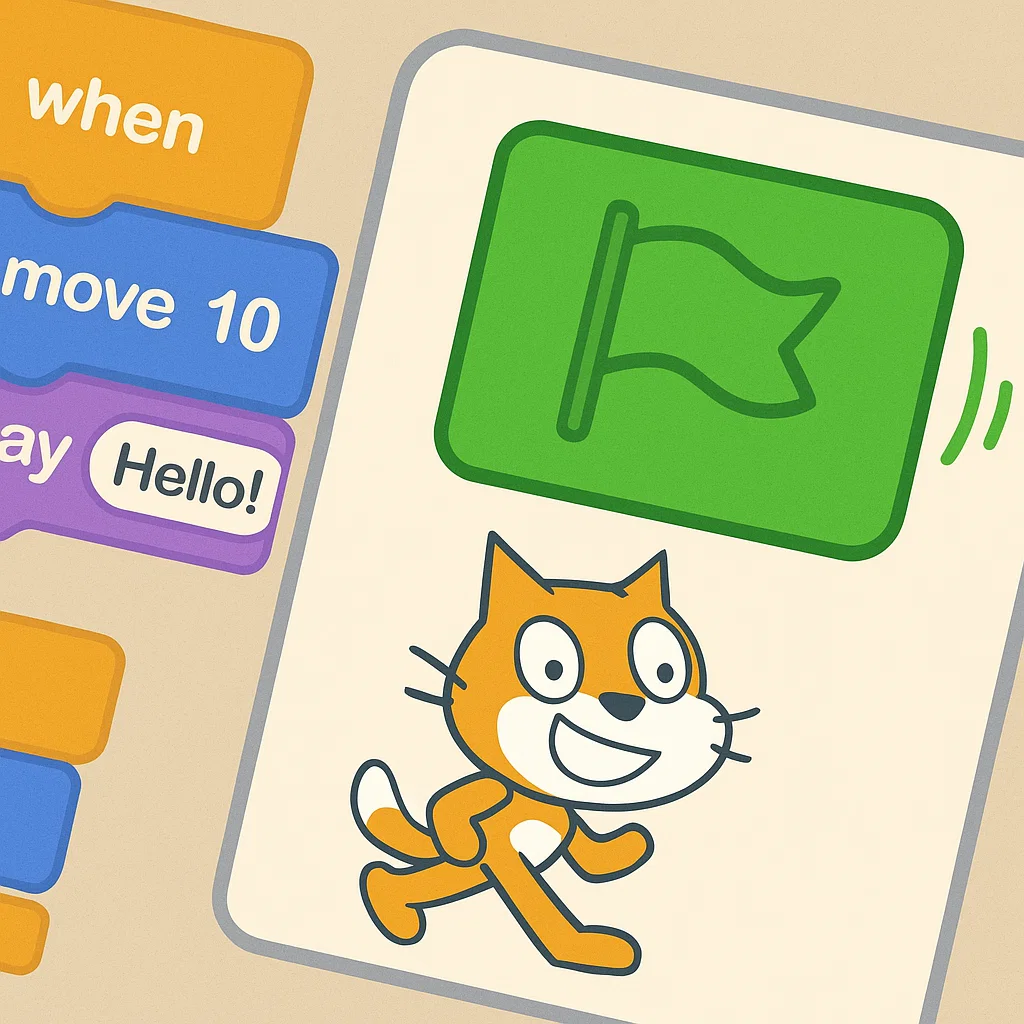
Have you ever wondered why every Scratch project has that distinctive green flag button? Whether you’re a parent helping your child with their first coding adventure or an educator introducing programming fundamentals, understanding the green flag is essential for mastering Scratch.
The problem many new Scratch users face is confusion about when and how programs actually start running. Without understanding the green flag’s role, students often create scripts that don’t execute, leading to frustration when their creative ideas don’t come to life.
The green flag in Scratch serves as the universal “start” button that triggers program execution across your entire project. This guide will reveal exactly how the green flag functions and how to use it effectively to create engaging, interactive projects.
The green flag is one of the most fundamental elements in Scratch’s programming environment. Located prominently above the stage area, this green flag icon serves as the universal program launcher for your entire Scratch project.
The green flag is a graphical user interface element that functions as a global event trigger. When clicked, it sends a “start” signal to every sprite and script in your project that’s programmed to respond to this event, creating synchronized program execution across multiple elements simultaneously.
Design Philosophy: The green flag embodies Scratch’s core design principles of making programming accessible and intuitive for young learners. Green traditionally represents “go” or “start,” making the function immediately understandable even to children who can’t read.
Scratch uses an event-driven programming model, where programs respond to specific triggers. The green flag represents the most fundamental event in this system:
when green flag clicked block is typically the first block students learnIn my experience teaching programming to hundreds of young students, the green flag concept typically takes just one lesson to understand, but its full power becomes apparent as students create more complex projects.
The green flag serves multiple essential functions designed to make program control intuitive and powerful for young programmers.
Global Program Launch: The primary function is serving as a universal start button for your entire Scratch project. When clicked, it simultaneously triggers all scripts beginning with the when green flag clicked event block across every sprite.
Coordinated Startup: This capability is crucial for projects where multiple sprites need to begin actions simultaneously. For example, in a simple game, you might want the player character, background music, timer, and enemy sprites all starting together.
Automatic Reset Functionality: Beyond starting programs, clicking the green flag automatically resets your project:
Clean Slate Principle: This ensures each program run starts from a predictable, clean state, crucial for testing and debugging.
Immediate User Feedback: The green flag provides instant visual and functional feedback when clicked, creating a satisfying cause-and-effect relationship that encourages experimentation.
Accessibility: The large, prominently placed green flag makes Scratch programs accessible to users with varying motor skills and technical experience levels.

Understanding the technical mechanics helps students appreciate Scratch’s elegant design and use it more effectively.
Global Event Generation: When you click the green flag, Scratch generates a global event simultaneously broadcast to every sprite and script. This happens instantaneously, creating synchronized startup across complex projects.
Script Recognition: Only scripts beginning with the when green flag clicked event block respond to this event. Other scripts remain dormant until their specific trigger events occur.
Simultaneous vs Sequential: While the green flag triggers multiple scripts simultaneously, each individual script executes its blocks sequentially from top to bottom. This means multiple sprites can start moving simultaneously while each follows its own command sequence.
Script Independence: Each triggered script runs independently. If one script encounters an error, other scripts continue running normally.
Automatic Cleanup Process: Before executing green flag scripts, Scratch performs comprehensive cleanup:
Mastering the when green flag clicked block is essential for creating effective Scratch programs.
Block Placement: The when green flag clicked block belongs to the Events category (yellow blocks) and always appears at the top of a script stack. Its hat shape prevents other blocks from being placed above it.
First Program Example:
when green flag clicked
say "Hello, World!" for 2 seconds
move 10 steps
Initialization Pattern:
when green flag clicked
go to x: 0 y: 0
set size to 100%
point in direction 90
show
Game Setup Pattern:
when green flag clicked
set [score] to 0
set [lives] to 3
hide
wait 1 seconds
show
say "Game Starting!" for 2 seconds
Synchronized Start: When multiple sprites need coordinated actions:
Player Character:
when green flag clicked
go to x: -200 y: 0
forever
if key "right arrow" pressed then
change x by 10
Enemy Sprite:
when green flag clicked
go to x: 200 y: 0
forever
move -5 steps
if x position < -240 then
set x to 240

The green flag serves numerous purposes across different Scratch project types.
Interactive Tutorials: Teachers use green flag scripts to create educational content:
when green flag clicked
say "Welcome to our Solar System tour!" for 3 seconds
switch backdrop to "space"
say "Click the planets to learn!" for 4 seconds
Science Simulations: Environmental and physics simulations use green flag initialization for setting up conditions and variables.
Game Initialization: Almost every Scratch game uses green flag scripts:
when green flag clicked
set [lives] to 3
set [score] to 0
set [level] to 1
go to x: -200 y: -100
say "Use arrow keys to move!" for 3 seconds
Game Types: Platformer games, maze games, and racing games all rely on green flag coordination.
Animated Stories: The green flag provides perfect story startup control:
when green flag clicked
switch backdrop to "forest"
glide 2 secs to x: 0 y: 0
say "Once upon a time..." for 3 seconds
Music Projects: Music player applications use green flag coordination for playlist management and audio visualization.
Common problems and their solutions help maintain focus on creative programming.
Missing Event Block: The most common problem occurs when scripts lack the proper event trigger.
Solutions:
Slow Startup: Complex projects may experience delays.
Optimization:
when green flag clicked
initialize critical systems
wait 0.1 seconds
initialize secondary systems
wait 0.1 seconds
broadcast "startup complete"
Explicit Initialization:
when green flag clicked
set [score] to 0
set [level] to 1
delete all of [inventory]
set [game state] to "starting"
Effective habits create more reliable, maintainable projects.
Single Purpose Scripts: Design each green flag script with clear, focused purpose:
when green flag clicked
// 1. Reset and cleanup
clear previous session data
// 2. Initialize variables
set [score] to 0
// 3. Setup environment
switch backdrop to "menu"
// 4. Begin main program
broadcast "game ready"
Systematic Testing:
Professional Startup:
when green flag clicked
switch backdrop to "title screen"
say "Welcome to Math Adventure!" for 3 seconds
say "Use arrow keys to move" for 2 seconds
wait until <key "space" pressed?>
begin main program
The green flag in Scratch serves as far more than a simple “start” button—it represents a sophisticated gateway to programming that makes computational thinking accessible to learners of all ages. Understanding its universal program launcher capability, automatic reset functionality, and event-driven programming model provides the foundation for creating engaging, professional-quality projects.
Students who master green flag programming develop crucial computational thinking skills including systematic problem-solving, logical sequencing, and event-driven reasoning. These capabilities transfer directly to advanced programming languages and professional development environments.
Whether you’re creating your first Scratch game, developing interactive stories, or exploring advanced programming concepts, the green flag provides the foundation for bringing creative visions to life through programming.
Ready to master the green flag? Explore our comprehensive Scratch programming tutorials or discover block-based programming that opens doors to lifelong learning and digital creativity.
Tags: green flag scratch, scratch programming, event-driven programming, kids coding, visual programming, scratch tutorial, programming fundamentals
