

You’re watching your child scroll through another video, and you wonder: What if that screen time could build actual skills?
What if instead of just consuming content, they could create something amazing? Something that teaches them coding, AI, and robotics while keeping them engaged for hours.
That’s exactly what PictoBlox projects for kids offer. Your child isn’t just playing—they’re building real technical skills that matter.
Parents today face a unique problem. Kids spend an average of 7 hours daily on screens, yet most of that time doesn’t teach them anything valuable.
You want your child to learn technology skills that prepare them for the future. But traditional coding platforms feel too complex, too text-heavy, or just plain boring for young learners ages 5-15.
In this guide, you’ll discover exactly how PictoBlox projects transform passive screen time into active skill-building time. We’ll walk through what makes PictoBlox different, share 10 hands-on projects your child can start today, and show you the proven framework that makes learning coding actually fun.
By the end, you’ll have a clear plan to help your child build creativity, confidence, and future-ready skills.
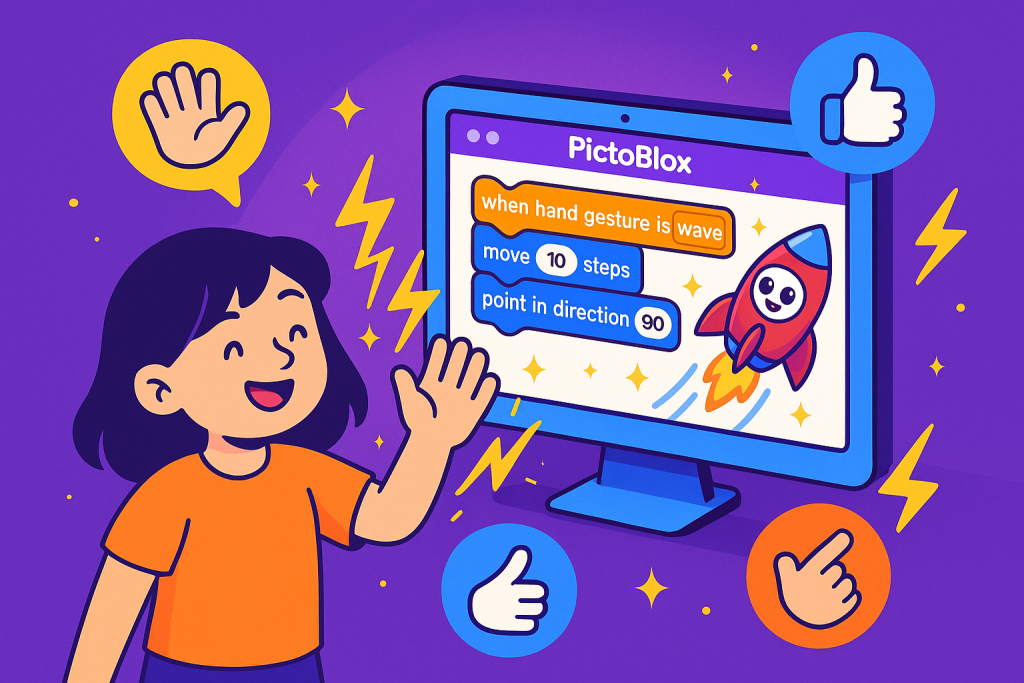
Best for: Ages 8-12 with basic coding knowledge
Time required: 45-60 minutes
Learning outcomes: Machine learning basics, interactive gameplay, gesture training
How it works: Your child creates a game character that responds to hand gestures. Wave to make it jump, thumbs-up to make it dance, point to move left or right.
Example scenario: Maya built a space explorer game where hand gestures control a rocket ship navigating through asteroids. Each gesture triggers different movements, teaching her about input-output relationships.
Why kids love it: Feeling like they have “superpowers” controlling games with hand movements creates instant engagement.
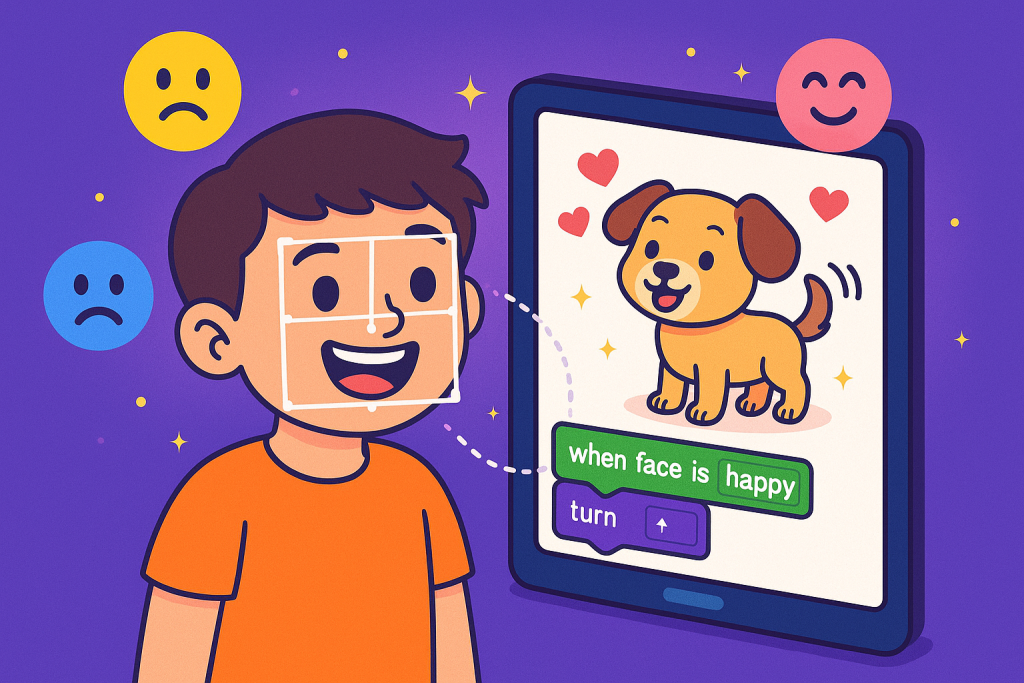
Best for: Ages 7-11, beginners welcome
Time required: 30-45 minutes
Learning outcomes: AI face recognition, animation, conditional statements
How it works: Kids create a digital pet that reacts to their facial expressions. Smile and it gets happy, frown and it becomes sad, wink and it does tricks.
Example scenario: Arjun designed a puppy that wags its tail when he smiles, whimpers when he frowns, and does backflips when he sticks out his tongue—combining AI with creative storytelling.
Why kids love it: Seeing a character respond to their real face feels magical and personal.

Best for: Ages 10-14 with intermediate skills
Time required: 60-90 minutes
Learning outcomes: IoT concepts, sensor integration, automation logic
How it works: Build a virtual smart home where lights turn on based on brightness sensors, fans activate with temperature changes, and alarms trigger with motion detection.
Example scenario: Neha created a bedroom simulator that automatically adjusts lighting based on time of day and temperature, introducing her to concepts used in real smart homes.
Why kids love it: Understanding how Alexa and Google Home actually work demystifies everyday technology.

Best for: Ages 6-10, great for creative kids
Time required: 40-50 minutes
Learning outcomes: Speech recognition, narrative structure, animation
How it works: Characters in an animated story respond to voice commands. Say “run” and the character sprints, say “hide” and it disappears behind objects.
Example scenario: Rohan built an adventure story where his voice controls the hero’s actions, creating an interactive choose-your-own-adventure experience.
Why kids love it: Talking to their creation makes coding feel like having a conversation.
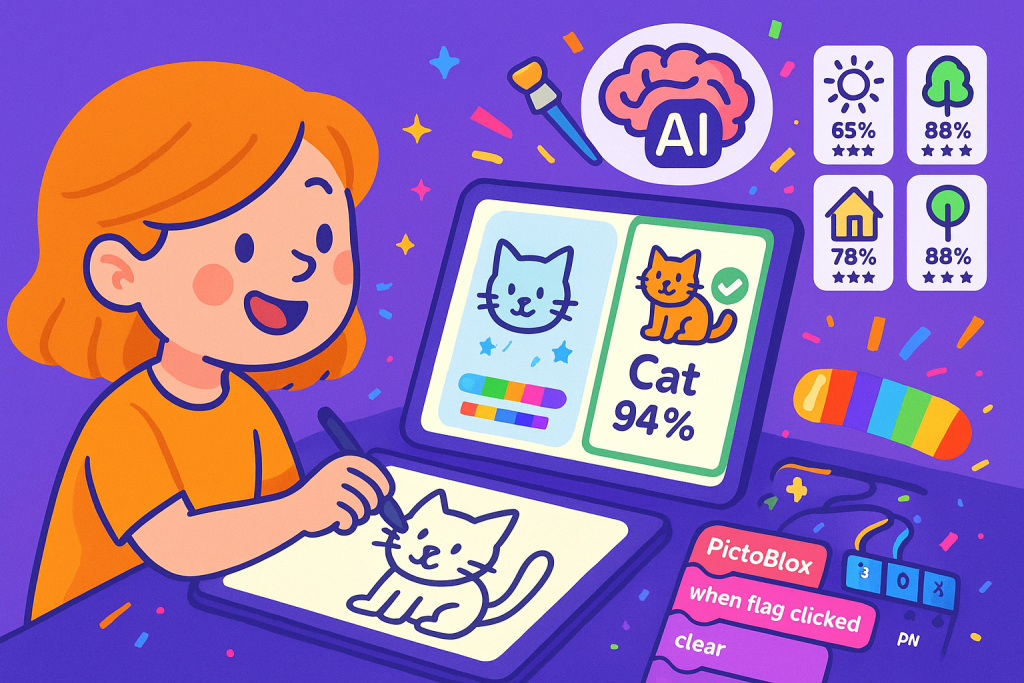
Best for: Ages 8-13, artistic students
Time required: 45-60 minutes
Learning outcomes: Image recognition, AI training, creative thinking
How it works: Train AI to recognize simple drawings (sun, house, cat). Players draw on screen, AI guesses what it is and awards points for accuracy.
Example scenario: Kavya created a family game where everyone takes turns drawing while AI tries to guess—teaching her about how machine learning models improve with more data.
Why kids love it: Combining art with technology appeals to creative minds.

Best for: Ages 9-14, music lovers
Time required: 50-70 minutes
Learning outcomes: AI in music, pattern recognition, creative coding
How it works: Assign musical notes to different hand gestures. Move hands to create melodies in real-time, like conducting an invisible orchestra.
Example scenario: Aditya programmed his favorite song by mapping each note to specific hand positions, then performed it by moving his hands—combining music theory with coding.
Why kids love it: Making music without traditional instruments feels innovative and accessible.
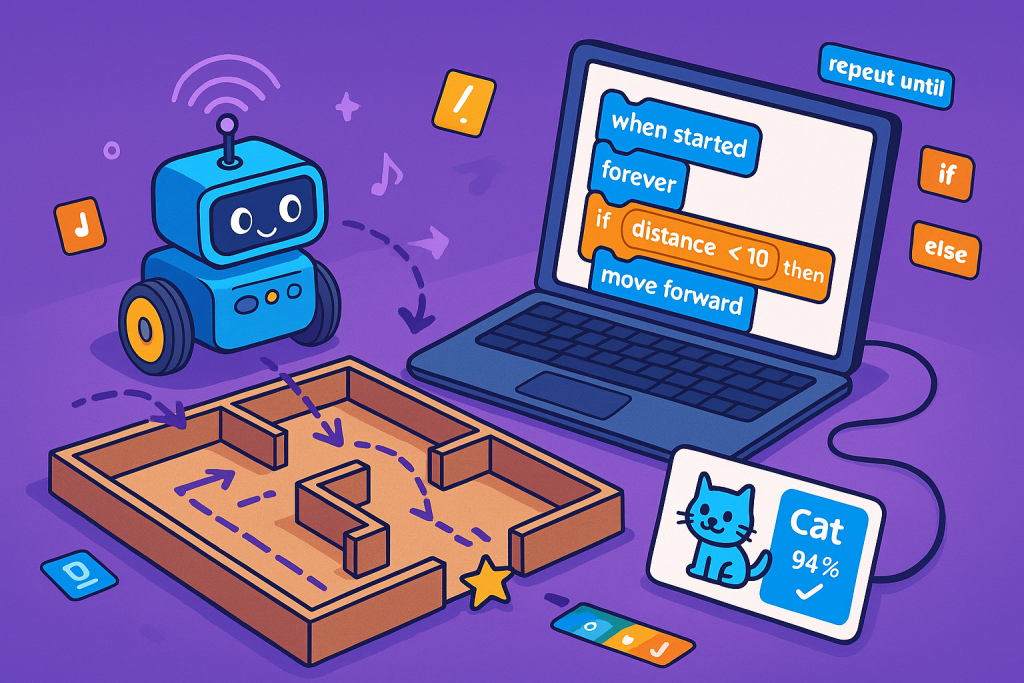
Best for: Ages 10-15 with hardware access (Arduino/micro:bit)
Time required: 90-120 minutes
Learning outcomes: Robotics, sensors, loops, conditional logic
How it works: Program a physical robot to navigate through a maze autonomously using proximity sensors to detect walls and adjust path.
Example scenario: Vikram built a maze out of cardboard boxes and programmed his Quarky robot to find the exit independently—learning about autonomous vehicles in the process.
Why kids love it: Seeing code control a real robot is unforgettable.
For more robotics inspiration, see our guide on how to make a line follower robot.
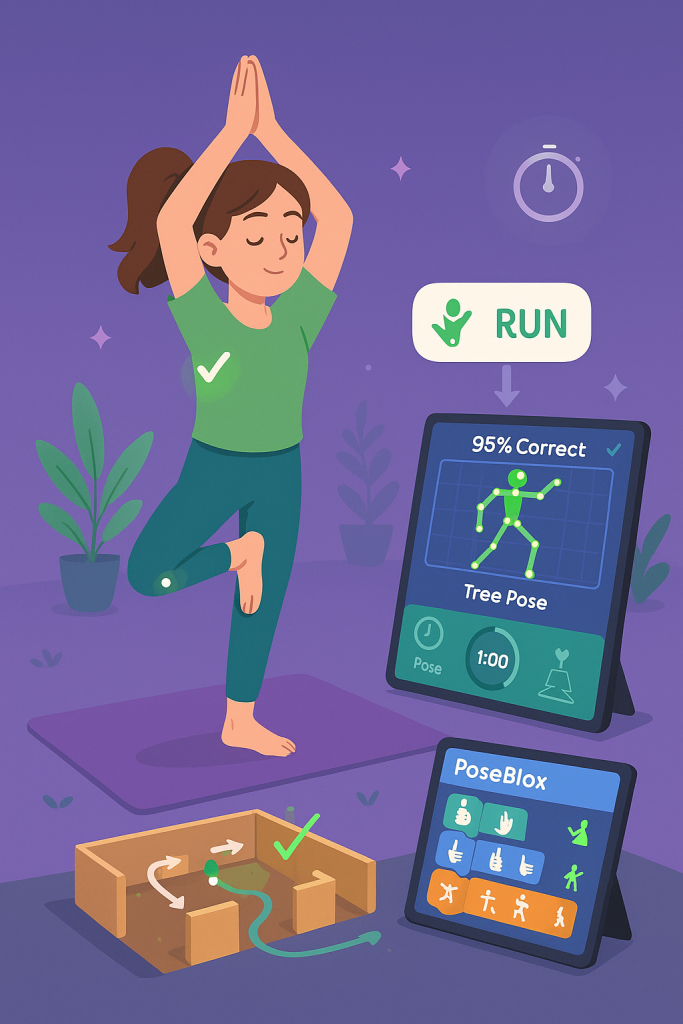
Best for: Ages 11-15, fitness enthusiasts
Time required: 60-75 minutes
Learning outcomes: Pose recognition, body tracking, health tech
How it works: Use AI pose detection to check if yoga poses are performed correctly. The program detects body positions and gives feedback on alignment.
Example scenario: Diya created a yoga trainer that recognizes tree pose, warrior pose, and downward dog, providing real-time feedback on her form—merging wellness with technology.
Why kids love it: Gamifying physical activity with technology motivates exercise.
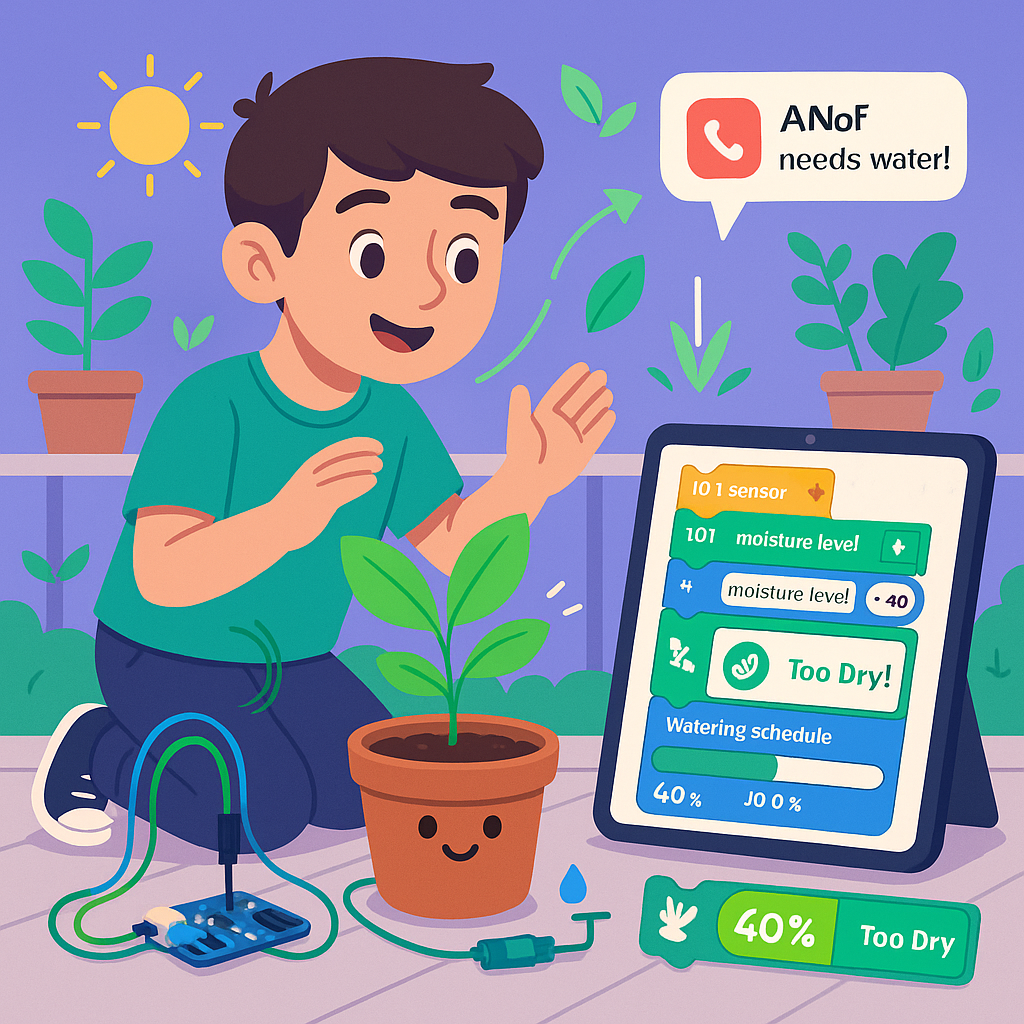
Best for: Ages 12-15, environmental science students
Time required: 90-120 minutes (with hardware)
Learning outcomes: Environmental monitoring, automation, sensor programming
How it works: Connect moisture sensors to PictoBlox. When soil gets too dry, the program triggers a water pump automatically—creating a real IoT device.
Example scenario: Sanjay built a self-watering system for his home garden that texts his phone when water levels are low, combining coding with environmental responsibility.
Why kids love it: Solving real household problems with code feels grown-up and useful.
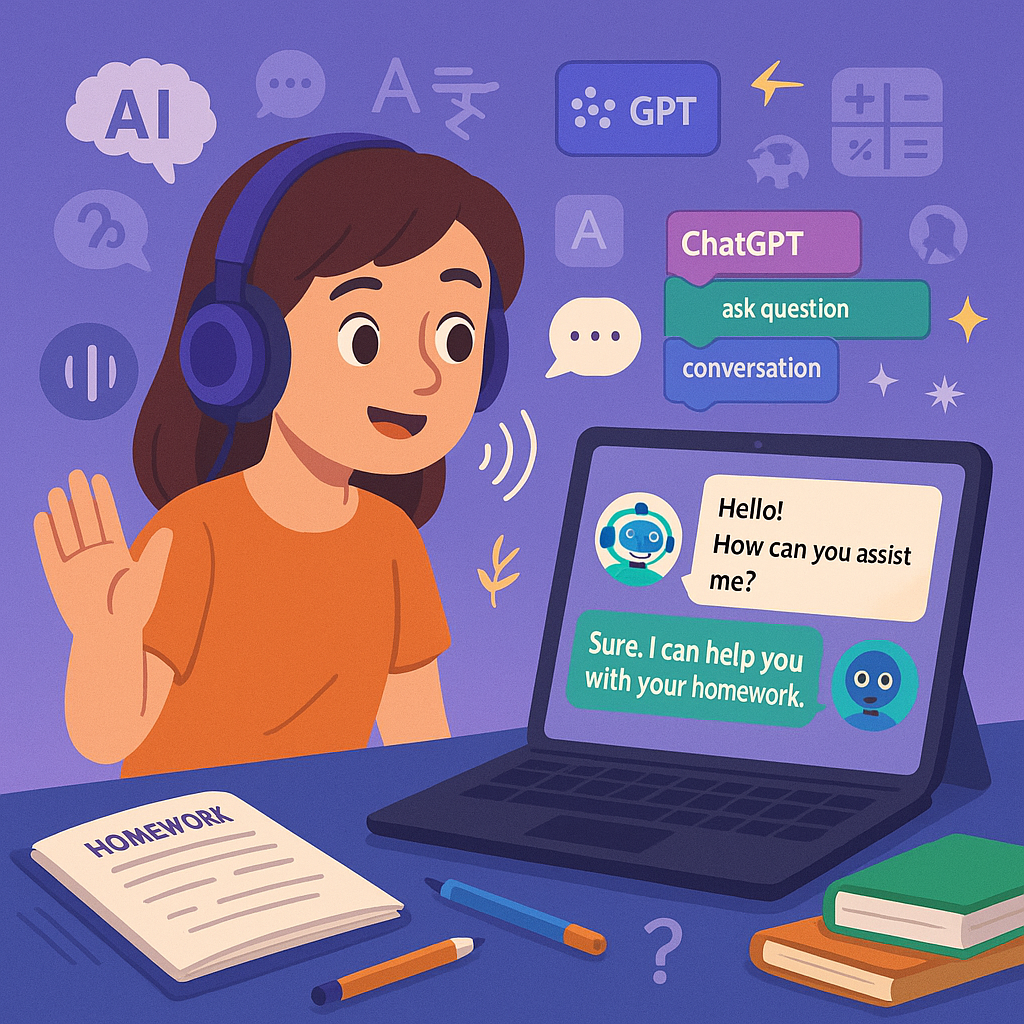
Best for: Ages 12-15, advanced students
Time required: 75-90 minutes
Learning outcomes: AI integration, natural language processing, API usage
How it works: Build a virtual assistant using PictoBlox’s ChatGPT integration. Ask questions, get answers, translate text, or play word games—all through voice commands.
Example scenario: Ananya created a homework helper that explains math concepts, translates Hindi to English, and tells science facts—becoming her personal AI tutor.
Why kids love it: Creating their own version of Siri or Alexa feels empowering.
Interested in more AI projects? Check out our collection of AI projects for kids.
What is PictoBlox?
PictoBlox is a block-based coding platform designed specifically for kids ages 4-15 to explore coding, artificial intelligence, machine learning, and robotics through hands-on projects.
Unlike traditional programming that requires typing complex syntax, PictoBlox uses colorful drag-and-drop blocks—like digital LEGO pieces—that snap together to create programs.
What PictoBlox is NOT:
Who It’s For:
Mode 1: Junior Blocks (Ages 4-7)
Mode 2: Block Coding (Ages 8-12)
Mode 3: Python Mode (Ages 12+)
If you’re new to block-based programming, our guide to how to use Scratch covers similar concepts that apply to PictoBlox.
Want to explore more AI learning opportunities? Check out our article on why AI learning is important for kids.
Research from MIT Media Lab demonstrates that block-based coding platforms improve computational thinking skills by 47% in students ages 8-14.
Studies from Stanford’s Graduate School of Education show children using visual programming interfaces like PictoBlox demonstrate 35% better problem-solving abilities compared to peers without coding experience.
Educational research published in the Journal of Educational Technology confirms that hands-on AI projects increase student engagement by 62% and knowledge retention by 58%.
Aanya, 9, Bangalore
Ravi, 12, Mumbai
Priya, 7, Chennai
ItsMyBot offers STEM.org-accredited PictoBlox programs aligned with K-12 Computer Science standards.
Our platform integrates industry-standard AI and ML tools used in professional applications, giving kids exposure to real-world technology.
Over 5,000+ students have completed PictoBlox courses through ItsMyBot, with 89% continuing to advanced programming levels.
We partner with international coding competitions like Codeavour, where ItsMyBot students have won multiple awards for innovative AI and robotics projects.
Our instructors hold professional certifications in STEM education and have combined experience of 50+ years teaching technology to children.
Step 1: Download and Install PictoBlox
Step 2: Choose the Right Mode
Step 3: Explore the Interface
Step 4: Start with a Simple Project
Step 5: Add AI Extensions Gradually
Step 6: Connect Real Hardware (Optional)
Step 7: Join the Community
For more structured learning, explore our learn how to code resources designed specifically for beginners.
Why it’s problematic: Jumping straight to face detection or machine learning without understanding basic blocks leads to frustration and confusion about fundamental coding concepts.
Instead: Spend 2-3 sessions on simple sprite movement, animation, and basic games before adding AI extensions. Master the foundation first.
Why it’s problematic: PictoBlox autosaves aren’t always reliable, especially in browser mode. Losing hours of work demotivates young learners instantly.
Instead: Teach kids to click File > Save every 10-15 minutes. Create a “PictoBlox Projects” folder where all work gets saved with descriptive names.
Why it’s problematic: Parents often let kids dive in without exploring built-in examples, missing valuable learning shortcuts and coding patterns.
Instead: Spend 20 minutes exploring Examples section before creating from scratch. Modifying existing projects teaches faster than starting blank.
Why it’s problematic: While digital projects are great, never connecting to real hardware (Arduino, micro:bit) limits understanding of physical computing.
Instead: After 4-6 weeks of digital projects, invest in a basic robotics kit. Physical feedback accelerates learning dramatically.
Why it’s problematic: Hovering and fixing every error prevents kids from developing debugging skills and problem-solving resilience.
Instead: Let them struggle productively for 10-15 minutes before offering hints (not solutions). Ask guiding questions instead of giving answers.
Why it’s problematic: Every child learns at different paces. Comparisons create pressure and kill intrinsic motivation to code.
Instead: Focus on individual growth. Celebrate personal milestones: “You learned loops this week!” not “Your friend finished more projects.”
PictoBlox projects transform ordinary screen time into skill-building time that prepares your child for the future.
Key Takeaways:
Your child doesn’t need to wait until college to learn AI, robotics, and coding. PictoBlox makes these skills accessible today, building confidence and creativity that will serve them for life.
Take the first step: download PictoBlox this week and watch your child’s first project come to life. Or join ItsMyBot’s structured courses where expert instructors guide every step of the journey.
Ready to begin? Sign up for a free trial class at ItsMyBot and discover how PictoBlox can turn your child’s screen time into skill time.
PictoBlox is a block-based coding platform designed for children ages 4-15 to learn programming, artificial intelligence, machine learning, and robotics through hands-on, interactive projects using drag-and-drop coding blocks.
PictoBlox works by allowing kids to snap together colorful coding blocks (like digital LEGO) that create programs. These blocks control characters, animations, games, robots, and AI features without requiring text-based coding knowledge.
PictoBlox supports game development, AI gesture recognition, face detection apps, voice-controlled stories, robotics projects, IoT smart home simulations, virtual assistants, and AR/VR experiences suitable for different age groups and skill levels.
Download PictoBlox from thestempedia.com or use the web version at pictoblox.ai. Start with simple sprite animations, then progress to AI extensions and hardware projects as your child’s confidence grows.
Sessions typically involve planning a project idea, selecting sprites and backgrounds, dragging coding blocks to create programs, testing and debugging the code, and sharing completed projects with family or the community.
Kids can create their first simple project in 15-30 minutes. Building foundational skills takes 4-6 weeks of regular practice, while advanced AI and robotics projects become accessible after 2-3 months of consistent learning.
Yes, PictoBlox doesn’t store images or videos of children. All camera feeds for AI projects process locally or through secured servers with automated systems, never used for marketing without guardian permission.
PictoBlox works on Windows, macOS, Linux, Chromebook, Android tablets, iPads, and any device with a modern web browser through the online version at pictoblox.ai.
PictoBlox’s visual, block-based interface requires minimal reading. Many extensions use icons and colors, making it accessible to non-English speakers. ItsMyBot offers courses with multilingual instructors.
While PictoBlox is primarily used online, local coding schools, libraries, and STEM centers often run PictoBlox workshops. ItsMyBot offers global online classes with personalized instruction regardless of location.
ItsMyBot accepts students of all backgrounds and skill levels, offering personalized PictoBlox courses, one-on-one mentoring, group classes, and flexible scheduling to accommodate different learning styles and family schedules.
PictoBlox software is completely free forever. ItsMyBot offers free trial classes and need-based scholarships for families requiring financial assistance for structured courses with professional instructors.
