
Reading Time: 2 mins
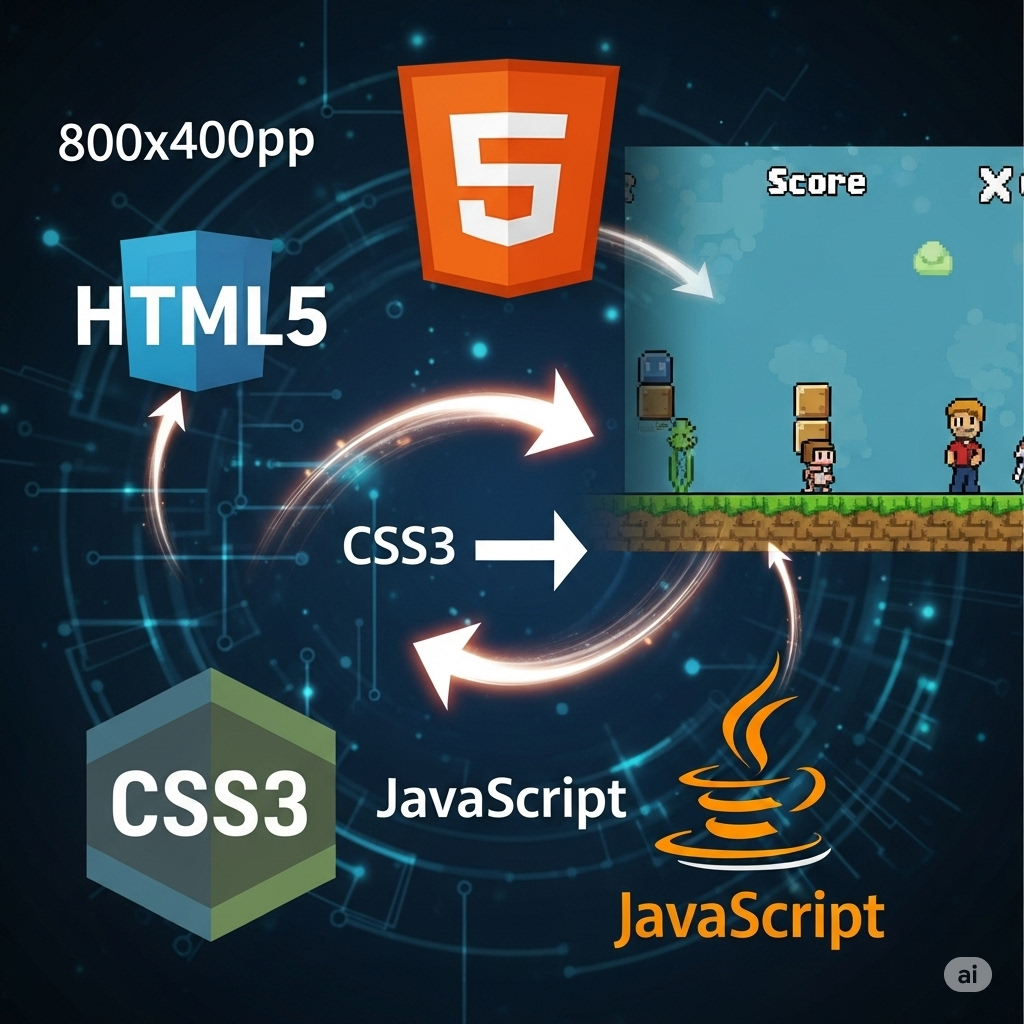
Have you ever wondered how your favorite online games come to life? Creating games might seem like magic, but with HTML, CSS, and JavaScript, you can build amazing interactive experiences right in your web browser!
Many kids think game development requires expensive software or years of study. The truth? You can start creating engaging games using just HTML and your web browser – completely free tools already on your computer!
What You’ll Learn:
HTML games use three superpowers working together:
Unlike big game engines, HTML games work everywhere – computers, phones, tablets. No downloads needed!
💡 Fun Fact: Many successful game developers started with simple HTML projects just like you’re about to build!
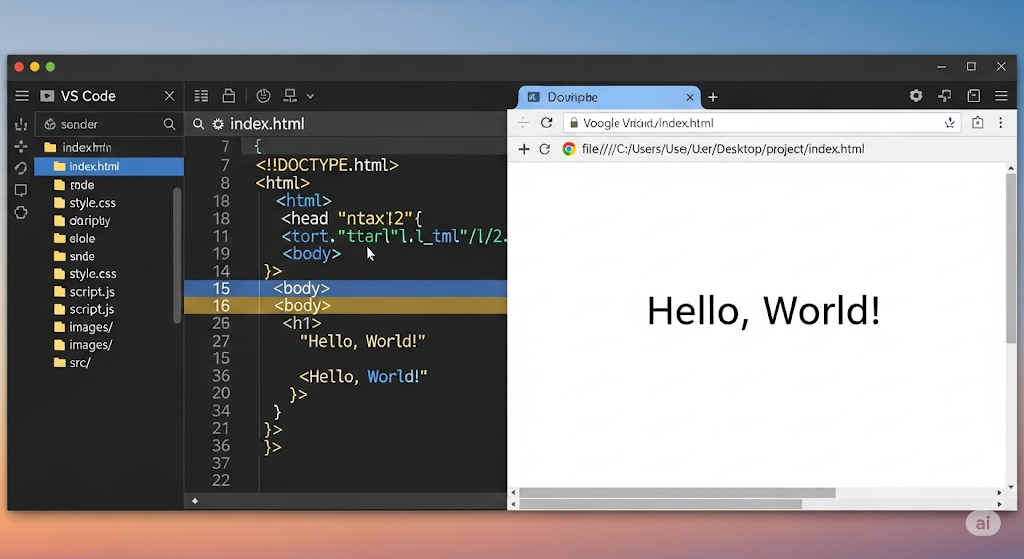
✅ Text editor (VS Code recommended)
✅ Web browser (Chrome, Firefox, Safari)
✅ New folder called “my-first-game”
Try This Challenge: Create your game folder and open it in VS Code right now!
Let’s build a number guessing game! This teaches you all the basics while creating something actually fun to play.
<!DOCTYPE html>
<html lang="en">
<head>
<meta charset="UTF-8">
<meta name="viewport" content="width=device-width, initial-scale=1.0">
<title>My First HTML Game</title>
<link rel="stylesheet" href="style.css">
</head>
<body>
<div id="game-container">
<h1>🎯 Number Guessing Game</h1>
<p>I'm thinking of a number between 1 and 100!</p>
<!-- Game input area -->
<div class="input-section">
<input type="number"
id="guess-input"
placeholder="Enter your guess"
aria-label="Number guess input"
min="1" max="100">
<button id="guess-button">Guess!</button>
</div>
<!-- Game feedback -->
<p id="feedback" aria-live="polite"></p>
<p id="score">Attempts: 0</p>
<button id="restart-button" style="display: none;">Play Again</button>
</div>
<script src="script.js"></script>
</body>
</html>
Code Breakdown:
aria-label and aria-live help screen readers (accessibility rocks!)min and max attributes guide player input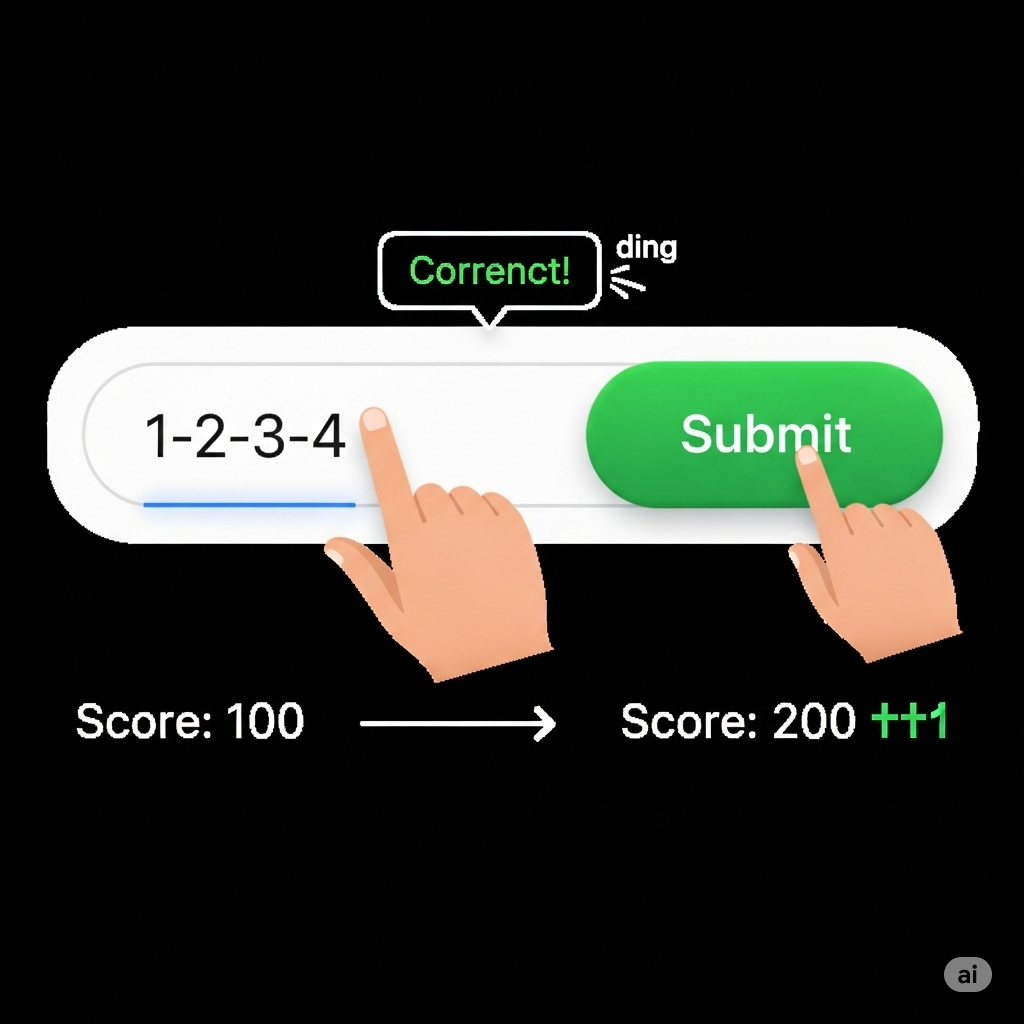
JavaScript is what makes your game respond to clicks and give feedback! Here’s the magic code:
// Game variables - these remember important info
let randomNumber = Math.floor(Math.random() * 100) + 1;
let attempts = 0;
let gameWon = false;
// Get HTML elements we need to control
const guessInput = document.getElementById('guess-input');
const guessButton = document.getElementById('guess-button');
const feedback = document.getElementById('feedback');
const scoreDisplay = document.getElementById('score');
const restartButton = document.getElementById('restart-button');
// Add event listeners (modern way to handle clicks!)
guessButton.addEventListener('click', checkGuess);
restartButton.addEventListener('click', restartGame);
// Allow Enter key to submit guess
guessInput.addEventListener('keypress', function(event) {
if (event.key === 'Enter') {
checkGuess();
}
});
function checkGuess() {
// Get player's guess and convert to number
const userGuess = parseInt(guessInput.value);
// Check if input is valid
if (!userGuess || userGuess < 1 || userGuess > 100) {
feedback.textContent = "Please enter a number between 1 and 100!";
feedback.className = "warning";
return;
}
attempts++; // Count this attempt
// Game logic - compare guess to secret number
if (userGuess === randomNumber) {
feedback.textContent = `🎉 Amazing! You guessed it in ${attempts} tries!`;
feedback.className = "success";
gameWon = true;
endGame();
} else if (userGuess < randomNumber) {
feedback.textContent = "📈 Too low! Try a higher number.";
feedback.className = "low";
} else {
feedback.textContent = "📉 Too high! Try a lower number.";
feedback.className = "high";
}
// Update score display
scoreDisplay.textContent = `Attempts: ${attempts}`;
// Clear input for next guess
guessInput.value = '';
guessInput.focus(); // Keep cursor in input box
}
function endGame() {
guessInput.disabled = true;
guessButton.disabled = true;
restartButton.style.display = 'inline-block';
}
function restartGame() {
// Reset all game variables
randomNumber = Math.floor(Math.random() * 100) + 1;
attempts = 0;
gameWon = false;
// Reset display elements
feedback.textContent = '';
feedback.className = '';
scoreDisplay.textContent = 'Attempts: 0';
guessInput.disabled = false;
guessButton.disabled = false;
restartButton.style.display = 'none';
guessInput.focus();
}
Key Learning Points:
addEventListener() is the modern way to handle clicks//) explain what each part doesTry This Challenge: Change the number range from 1-100 to 1-200 and see how it affects gameplay!
CSS transforms your basic game into something that looks professional and fun!
/* Reset and base styles */
* {
margin: 0;
padding: 0;
box-sizing: border-box;
}
body {
font-family: 'Segoe UI', Arial, sans-serif;
background: linear-gradient(135deg, #667eea 0%, #764ba2 100%);
color: white;
min-height: 100vh;
display: flex;
align-items: center;
justify-content: center;
padding: 20px;
}
/* Game container */
#game-container {
background: rgba(255, 255, 255, 0.15);
backdrop-filter: blur(10px);
padding: 40px;
border-radius: 20px;
box-shadow: 0 15px 35px rgba(0, 0, 0, 0.2);
text-align: center;
max-width: 500px;
width: 100%;
animation: slideIn 0.5s ease-out;
}
/* Title styling */
h1 {
font-size: 2.5rem;
margin-bottom: 20px;
text-shadow: 2px 2px 4px rgba(0, 0, 0, 0.3);
}
/* Input section layout */
.input-section {
margin: 30px 0;
display: flex;
gap: 15px;
justify-content: center;
flex-wrap: wrap;
}
/* Input field styling */
input {
padding: 15px;
font-size: 18px;
border: none;
border-radius: 10px;
background: rgba(255, 255, 255, 0.9);
color: #333;
width: 200px;
text-align: center;
transition: all 0.3s ease;
}
input:focus {
outline: none;
background: white;
transform: scale(1.05);
}
/* Button styling */
button {
background: linear-gradient(45deg, #FF6B6B, #4ECDC4);
border: none;
color: white;
padding: 15px 30px;
font-size: 18px;
font-weight: bold;
border-radius: 10px;
cursor: pointer;
transition: all 0.3s ease;
box-shadow: 0 5px 15px rgba(0, 0, 0, 0.2);
}
button:hover {
transform: translateY(-3px);
box-shadow: 0 8px 25px rgba(0, 0, 0, 0.3);
}
button:active {
transform: translateY(0);
}
button:disabled {
opacity: 0.6;
cursor: not-allowed;
transform: none;
}
/* Feedback message styling */
#feedback {
font-size: 20px;
font-weight: bold;
margin: 20px 0;
min-height: 30px;
transition: all 0.3s ease;
}
/* Feedback message types */
.success {
color: #4CAF50;
animation: celebrate 0.6s ease-out;
}
.warning {
color: #FF9800;
animation: shake 0.5s ease-out;
}
.low {
color: #87CEEB;
}
.high {
color: #FFB6C1;
}
/* Score display */
#score {
font-size: 18px;
opacity: 0.9;
margin: 15px 0;
}
/* Animations */
@keyframes slideIn {
from {
opacity: 0;
transform: translateY(30px);
}
to {
opacity: 1;
transform: translateY(0);
}
}
@keyframes celebrate {
0%, 100% { transform: scale(1); }
50% { transform: scale(1.1); }
}
@keyframes shake {
0%, 100% { transform: translateX(0); }
25% { transform: translateX(-5px); }
75% { transform: translateX(5px); }
}
/* Mobile responsiveness */
@media (max-width: 600px) {
h1 {
font-size: 2rem;
}
.input-section {
flex-direction: column;
align-items: center;
}
input, button {
width: 100%;
max-width: 250px;
}
}
Design Features Explained:
backdrop-filter adds glassmorphism effectTry This Challenge: Change the color scheme! Try different gradient combinations or solid colors that match your personality.
Ready to make your game even cooler? Here are some awesome additions:
// Add this to your script.js
const difficultyButtons = document.querySelectorAll('.difficulty-btn');
let maxNumber = 100; // Default difficulty
difficultyButtons.forEach(button => {
button.addEventListener('click', function() {
maxNumber = parseInt(this.dataset.max);
randomNumber = Math.floor(Math.random() * maxNumber) + 1;
// Update game instructions
document.querySelector('p').textContent =
`I'm thinking of a number between 1 and ${maxNumber}!`;
});
});
Try This Challenge: Add a timer! Can players guess the number in under 60 seconds?
These skills connect perfectly with other coding adventures like creating Snake games in Python or building platformers in Scratch.
The best part about HTML games? They work instantly on any device with a web browser. No app stores, no downloads – just pure coding magic!
Building HTML games teaches problem-solving, creativity, and logical thinking – skills that transfer to any programming language or technology field.
Want to explore more coding adventures? Check out our guides on Python programming, Scratch game development, and robotics for beginners.
🎯 Take Action: Start with the number guessing game above, then challenge yourself to create a simple quiz game or interactive story. Every expert coder started with projects just like these!
Ready for expert guidance? Join our interactive coding classes where young coders build amazing projects with personalized instruction and peer collaboration!
