
Reading Time: 8 mins
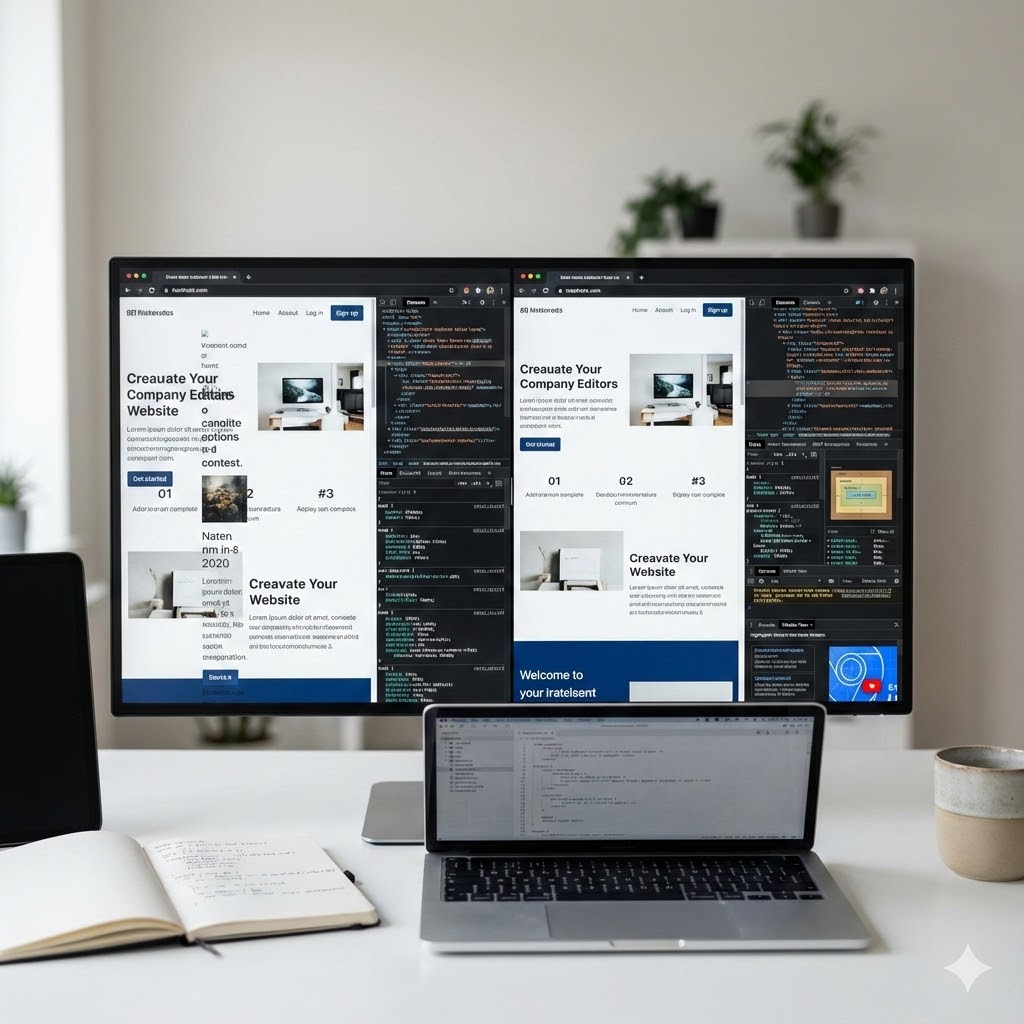
Is your website layout suddenly broken? Don’t panic! Whether elements are overlapping, your layout shifted unexpectedly, or spacing looks completely wrong—this comprehensive guide shows you exactly how to fix broken layout in HTML and CSS with proven solutions.
Before diving into fixes, understand the most common culprits:
Common layout breakers:
Run through this 5-minute diagnostic first:
✅ Use W3C Markup Validator
✅ Check for unclosed tags
✅ Verify proper nesting
✅ Ensure DOCTYPE declaration
✅ Right-click → Inspect Element
✅ Check computed styles
✅ Look for override conflicts
✅ Verify element dimensions
✅ Chrome
✅ Firefox
✅ Safari
✅ Edge
Floated elements cause parent containers to collapse, breaking your layout.
Symptoms:
Method 1: Clearfix (Most Reliable)
.clearfix::after {
content: "";
display: table;
clear: both;
}
<div class="clearfix">
<div style="float: left;">Left Content</div>
<div style="float: right;">Right Content</div>
</div>
<!-- Content below now flows correctly -->
Method 2: Overflow Hidden
.container {
overflow: hidden;
}
Method 3: Modern Flexbox (Best Practice)
.container {
display: flex;
justify-content: space-between;
}
When to use each:
Mysterious gaps appear between inline-block elements, breaking your grid layout.
Why it happens: HTML whitespace (spaces, line breaks) between elements renders as actual space.
Method 1: Remove HTML Whitespace
<!-- Before (broken) -->
<div class="box">Box 1</div>
<div class="box">Box 2</div>
<!-- After (fixed) -->
<div class="box">Box 1</div><div class="box">Box 2</div>
Method 2: HTML Comments
<div class="box">Box 1</div><!--
--><div class="box">Box 2</div>
Method 3: Negative Margin
.box {
display: inline-block;
margin-right: -4px;
}
Method 4: Font-Size Zero (Parent)
.container {
font-size: 0;
}
.box {
font-size: 16px; /* Reset font size */
}
Best modern approach:
.container {
display: flex;
gap: 10px; /* Control spacing explicitly */
}
.box {
flex: 1;
}
Elements with different heights don’t align properly, creating a jagged layout.
Example:
<div class="inline-box">
<h3>Some Content</h3>
</div>
<div class="inline-box"></div>
<!-- Second box appears lower than first -->
Method 1: Vertical-Align
.inline-box {
display: inline-block;
vertical-align: top; /* or middle, bottom */
}
Method 2: Overflow Hidden
.inline-box {
display: inline-block;
overflow: hidden;
}
Method 3: Flexbox (Recommended)
.container {
display: flex;
align-items: flex-start; /* or center, stretch */
}
Your carefully calculated widths don’t add up, causing elements to wrap or overflow.
Default box model issue:
.box {
width: 300px;
padding: 20px;
border: 5px solid black;
}
/* Actual width = 300 + 40 (padding) + 10 (border) = 350px */
Apply box-sizing globally (Best Practice):
*, *::before, *::after {
box-sizing: border-box;
}
Now padding and border are included:
.box {
width: 300px;
padding: 20px;
border: 5px solid black;
}
/* Actual width = 300px (padding & border included) */
Why this fixes layout:
Unclosed HTML elements cause unpredictable rendering and broken layouts.
Common mistakes:
<!-- Missing closing div -->
<div class="container">
<p>Content here</p>
<!-- </div> MISSING! -->
<!-- Self-closing non-void elements -->
<div class="box" /> <!-- Wrong! -->
<p /> <!-- Wrong! -->
Validate your HTML:
Proper tag closure:
<!-- Correct -->
<div class="container">
<p>Content here</p>
</div>
<!-- Void elements (self-closing OK) -->
<img src="image.jpg" />
<br />
<input type="text" />
Browser DevTools inspection:
Right-click element → Inspect
Look for unexpected parent/child relationships
Check if elements are where you expect
Layout works on desktop but breaks on mobile, or works in one browser but not others.
Common causes:
Step 1: Add Viewport Meta Tag
<head>
<meta name="viewport" content="width=device-width, initial-scale=1.0">
</head>
Step 2: Use Flexible Widths
/* Before (broken) */
.container {
width: 1320px;
}
/* After (fixed) */
.container {
max-width: 1320px;
width: 100%;
padding: 0 15px;
}
Step 3: Implement Media Queries
/* Mobile-first approach */
.grid {
display: block;
}
@media screen and (min-width: 768px) {
.grid {
display: grid;
grid-template-columns: repeat(2, 1fr);
gap: 20px;
}
}
@media screen and (min-width: 1024px) {
.grid {
grid-template-columns: repeat(3, 1fr);
}
}
Step 4: Test Responsive Behavior
Chrome DevTools → Toggle Device Toolbar (Ctrl+Shift+M)
Test multiple screen sizes
Check both portrait and landscape
Your styles aren’t applying because other CSS rules are overriding them.
Example:
/* Your CSS */
.box {
background: red;
}
/* Third-party CSS (higher specificity) */
div.container .box {
background: blue; /* This wins! */
}
Method 1: Increase Specificity
/* Before */
.box {
background: red;
}
/* After */
.container .box {
background: red !important; /* Last resort */
}
Method 2: Use More Specific Selectors
/* Weak specificity */
.box { }
/* Stronger specificity */
.container .box { }
#main-content .box { }
Method 3: BEM Naming Convention (Best Practice)
.widget { }
.widget__header { }
.widget__body { }
.widget--featured { }
Method 4: Inspect Computed Styles
Right-click → Inspect → Computed tab
See which styles are actually applied
Find what's being overridden
Elements with position: absolute or fixed break out of document flow, causing overlaps.
Common issues:
Understand positioning:
/* Relative: Normal flow, can be nudged */
.box {
position: relative;
top: 10px; /* Shifts down 10px */
}
/* Absolute: Removed from flow, positioned relative to nearest positioned ancestor */
.child {
position: absolute;
top: 0;
right: 0;
}
/* Fixed: Removed from flow, positioned relative to viewport */
.header {
position: fixed;
top: 0;
left: 0;
width: 100%;
}
Fix overlapping content:
/* Problem: Fixed header covers content */
header {
position: fixed;
top: 0;
height: 80px;
z-index: 1000;
}
/* Solution: Add padding to body */
body {
padding-top: 80px;
}
Control stacking with z-index:
.modal-overlay {
z-index: 1000;
}
.modal-content {
z-index: 1001;
}
.header {
z-index: 100;
}
Layout works in Chrome but breaks in Safari or Firefox (or vice versa).
Common browser differences:
Step 1: Use CSS Reset or Normalize
/* Option 1: Simple reset */
* {
margin: 0;
padding: 0;
box-sizing: border-box;
}
/* Option 2: Normalize.css (better) */
@import url('https://cdnjs.cloudflare.com/ajax/libs/normalize/8.0.1/normalize.min.css');
Step 2: Add Vendor Prefixes
.box {
display: -webkit-box;
display: -ms-flexbox;
display: flex;
-webkit-transform: rotate(45deg);
-ms-transform: rotate(45deg);
transform: rotate(45deg);
}
Step 3: Use Autoprefixer
npm install autoprefixer
# Automatically adds vendor prefixes during build
Step 4: Test in All Browsers
Use BrowserStack or CrossBrowserTesting
Test locally in Chrome, Firefox, Safari, Edge
Check mobile browsers (iOS Safari, Chrome Mobile)
Content extends beyond container boundaries, creating unwanted scrollbars or breaking layout.
Control overflow behavior:
/* Hide overflow (use carefully) */
.container {
overflow: hidden;
}
/* Allow scrolling */
.container {
overflow: auto; /* Shows scrollbar only when needed */
max-height: 500px;
}
/* Horizontal scroll prevention */
body {
overflow-x: hidden;
}
/* Specific axis control */
.container {
overflow-x: hidden;
overflow-y: auto;
}
Fix text overflow:
/* Truncate with ellipsis */
.text {
white-space: nowrap;
overflow: hidden;
text-overflow: ellipsis;
}
/* Multi-line ellipsis */
.text {
display: -webkit-box;
-webkit-line-clamp: 3;
-webkit-box-orient: vertical;
overflow: hidden;
}
1. Element Inspector
Right-click → Inspect Element
View computed styles
Toggle CSS rules on/off
Edit values in real-time
2. Layout Visualization
Chrome: DevTools → More tools → Rendering → Paint flashing
Firefox: DevTools → Inspector → Grid/Flexbox highlighter
3. Console Error Checking
Open Console (F12)
Look for:
- CSS parsing errors
- Missing resources
- JavaScript errors affecting layout
Flexbox visualization:
/* Add temporary debug styles */
.flex-container {
outline: 2px solid red;
}
.flex-item {
outline: 1px solid blue;
}
Grid visualization:
.grid-container {
display: grid;
grid-template-columns: repeat(3, 1fr);
gap: 20px;
/* Debug */
outline: 2px solid red;
}
*, *::before, *::after {
margin: 0;
padding: 0;
box-sizing: border-box;
}
/* Prefer Flexbox/Grid over floats */
.container {
display: flex;
/* or */
display: grid;
}
/* Start with mobile styles */
.element {
width: 100%;
}
/* Add complexity for larger screens */
@media (min-width: 768px) {
.element {
width: 50%;
}
}
/* Group related styles */
/* ==========================================================================
Layout
========================================================================== */
/* ==========================================================================
Components
========================================================================== */
/* ==========================================================================
Utilities
========================================================================== */
When all else fails, use this nuclear option:
/* Temporarily disable all custom CSS */
* {
all: unset;
}
/* Then rebuild systematically */
Or comment out CSS sections:
/* Comment out suspicious CSS blocks */
/*
.problematic-class {
...
}
*/
Systematic debugging:
Before (Broken):
<div class="row">
<div class="col">Column 1</div>
<div class="col">Column 2</div>
<div class="col">Column 3</div>
</div>
.col {
float: left;
width: 33.33%;
}
Issues:
After (Fixed):
<div class="row">
<div class="col">Column 1</div>
<div class="col">Column 2</div>
<div class="col">Column 3</div>
</div>
/* Modern solution */
.row {
display: grid;
grid-template-columns: repeat(auto-fit, minmax(250px, 1fr));
gap: 20px;
}
/* Mobile-first alternative */
.row {
display: flex;
flex-wrap: wrap;
gap: 20px;
}
.col {
flex: 1 1 250px;
}
Why this works:
When layout breaks, work through this list:
☐ HTML Issues
☐ CSS Issues
☐ Responsive Issues
☐ Browser Issues
Most common fixes:
Prevention beats fixing:
Continue learning:
For young learners: If you’re teaching kids web development, check out our Scratch programming tutorials to build coding foundations before tackling HTML and CSS.
Need personalized help? At ItsMyBot, we teach kids aged 5-15 to code through hands-on projects, starting with visual programming and progressing to HTML, CSS, JavaScript, and beyond.
Explore our courses to turn screen time into skill time!
