
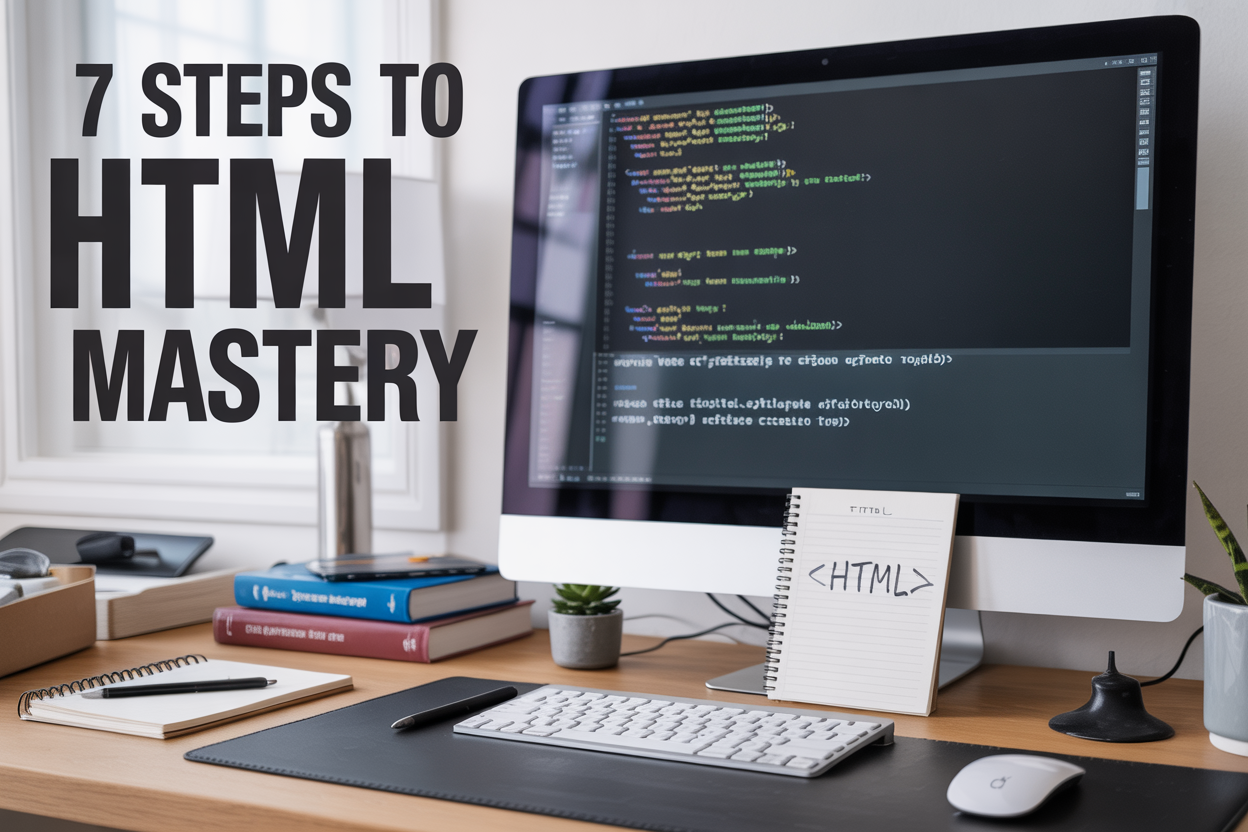
Learning how to write HTML code opens the door to web development and gives you the skills to create your own websites from scratch. This beginner-friendly guide is perfect for complete newcomers to coding, students starting their web development journey, and anyone curious about building web pages.
We’ll walk you through setting up your development environment so you have the right tools to get started. You’ll also master the essential HTML document structure that forms the foundation of every web page. By the end of these 7 steps, you’ll know how to build, validate, and deploy your first functional website.

Your choice of text editor can make or break your HTML coding experience. Visual Studio Code stands out as the top pick for beginners and professionals alike. It’s free, lightweight, and packed with features that’ll speed up your development process. The built-in syntax highlighting makes your HTML code easier to read, while auto-completion saves you from typing repetitive tags.
Other excellent options include Sublime Text, which offers blazing-fast performance, and Atom, known for its customization options. If you prefer a full-featured IDE, WebStorm provides advanced debugging tools and intelligent code assistance, though it comes with a price tag.
Here’s what to look for in your editor:
Testing your HTML across different browsers ensures your website works for everyone. Chrome DevTools leads the pack with its comprehensive inspection capabilities. Press F12 to open the developer console, where you can examine HTML elements, modify CSS on the fly, and debug JavaScript.
Firefox Developer Tools offer similar functionality with some unique features like the CSS Grid Inspector. Safari’s Web Inspector works great for Mac users, while Microsoft Edge provides solid debugging options for Windows developers.
Key browser tools you’ll use daily:
Install multiple browsers for cross-browser testing. Your website might look perfect in Chrome but break in Safari, so regular testing prevents nasty surprises.
Organization saves time and prevents headaches down the road. Start by creating a main project folder with a descriptive name like “my-first-website” or “portfolio-site.” Inside this folder, establish a clear hierarchy that makes sense to you and other developers.
A typical HTML project structure looks like this:
my-website/
├── index.html
├── css/
│ └── styles.css
├── js/
│ └── script.js
├── images/
│ ├── logo.png
│ └── background.jpg
└── pages/
├── about.html
└── contact.html
Keep your main HTML file (usually index.html) in the root folder. Create separate folders for CSS stylesheets, JavaScript files, and images. This approach makes linking files much easier and keeps everything tidy.
Name your files and folders using lowercase letters and hyphens instead of spaces. “about-us.html” works better than “About Us.html” because web servers can be picky about capitalization and spaces. Good organization now means less confusion later when your project grows bigger.

Every HTML page follows a specific structure that acts like a blueprint for web browsers. Think of it as the skeleton that holds everything together. The HTML5 document template provides a clean, standardized framework that modern browsers understand perfectly.
Here’s what a basic HTML5 template looks like:
<!DOCTYPE html>
<html lang="en">
<head>
<meta charset="UTF-8">
<meta name="viewport" content="width=device-width, initial-scale=1.0">
<title>Your Page Title</title>
</head>
<body>
<!-- Your content goes here -->
</body>
</html>
This template serves as your starting point for every HTML document you create. The <html> tag wraps everything, while the lang="en" attribute tells search engines and screen readers what language your content uses.
The <head> section works behind the scenes – visitors never see what’s inside, but it’s crucial for how browsers and search engines handle your page. This area contains metadata, links to stylesheets, JavaScript files, and other technical information.
Inside the head section, you’ll typically include:
The <body> section contains everything visible to your users – text, images, videos, buttons, and all interactive elements. This is where you build the actual content that people see and interact with on your webpage.
The DOCTYPE declaration sits at the very top of your HTML document and tells the browser which version of HTML you’re using. For HTML5, this declaration is refreshingly simple: <!DOCTYPE html>.
Without this declaration, browsers enter “quirks mode,” which can cause unpredictable rendering problems. Your carefully crafted layout might look different across various browsers, creating headaches you want to avoid.
The HTML5 DOCTYPE is backward-compatible, meaning older browsers can still read your code properly. This single line prevents compatibility issues and ensures your page renders consistently everywhere.
Meta tags provide crucial information about your webpage that affects both user experience and search engine optimization. The most important ones include:
Character Encoding: <meta charset="UTF-8"> ensures your page displays special characters, symbols, and international text correctly.
Viewport Meta Tag: <meta name="viewport" content="width=device-width, initial-scale=1.0"> makes your page responsive on mobile devices by controlling how the page scales and displays.
Title Tag: <title>Your Page Title</title> appears in browser tabs and search results – keep it descriptive and under 60 characters.
Meta Description: <meta name="description" content="Brief page description"> provides search engines with a summary of your page content.
These meta tags form the foundation of a well-structured, accessible webpage that works across all devices and platforms.

Heading tags (h1 through h6) work like the outline system you learned in school. Think of them as chapter titles, section headers, and subsections that guide readers through your content. The h1 tag represents your main page title – use only one per page. From there, h2 tags break your content into major sections, h3 tags create subsections, and so on.
<h1>Complete Guide to Web Development</h1>
<h2>Frontend Technologies</h2>
<h3>HTML Fundamentals</h3>
<h4>Basic Tags</h4>
<h5>Text Elements</h5>
<h6>Special Characters</h6>
Search engines love properly structured headings because they reveal your content’s organization. Screen readers also rely on heading tags to help visually impaired users navigate pages efficiently. Never choose heading tags based on their default appearance – CSS handles styling, while HTML focuses on meaning and structure.
Paragraph tags (<p>) wrap blocks of text, creating natural reading flow with automatic spacing above and below each paragraph. Every chunk of regular text content should live inside paragraph tags rather than floating freely in your HTML.
<p>This is a complete paragraph of text that discusses web development concepts.</p>
<p>Here's another paragraph that continues the conversation with related information.</p>
Span elements (<span>) target specific words or phrases within larger text blocks without creating line breaks. Use spans when you need to style particular words differently or add functionality to inline text elements.
<p>The <span class="highlight">most important concept</span> in HTML is semantic markup.</p>
The key difference: paragraphs create distinct content blocks, while spans modify portions of existing text without disrupting document flow.
HTML offers three list types that structure information clearly. Unordered lists (<ul>) present items where sequence doesn’t matter, like feature lists or ingredient collections:
<ul>
<li>Responsive design</li>
<li>Fast loading times</li>
<li>Clean navigation</li>
</ul>
Ordered lists (<ol>) display numbered sequences for step-by-step instructions or ranked information:
<ol>
<li>Plan your layout</li>
<li>Write your HTML</li>
<li>Add CSS styling</li>
</ol>
Description lists (<dl>) pair terms with their definitions, perfect for glossaries or specifications:
<dl>
<dt>HTML</dt>
<dd>Hypertext Markup Language</dd>
<dt>CSS</dt>
<dd>Cascading Style Sheets</dd>
</dl>
Lists improve readability dramatically and help search engines understand your content structure better than plain text alternatives.
Anchor tags (<a>) create the web’s fundamental connecting tissue through hyperlinks. The href attribute specifies the destination, whether that’s another website, a different page on your site, or a specific section within the current page.
<a href="https://example.com">External website</a>
<a href="about.html">Local page</a>
<a href="#section1">Jump to section</a>
<a href="mailto:hello@example.com">Send email</a>
Internal links use relative paths for pages within your site, while external links require complete URLs. The target attribute controls where links open – target="_blank" opens links in new tabs, though use this sparingly as it can disrupt user experience.
Navigation menus combine lists with anchor tags for clean, accessible site navigation:
<nav>
<ul>
<li><a href="index.html">Home</a></li>
<li><a href="services.html">Services</a></li>
<li><a href="contact.html">Contact</a></li>
</ul>
</nav>
Always write descriptive link text that makes sense when read alone – avoid generic phrases like “click here” or “read more.”

Writing clean, semantic HTML markup is like organizing your closet – everything should have its proper place and purpose. Semantic HTML uses elements that describe their meaning and content rather than just their appearance. This approach makes your code more accessible to screen readers, search engines, and other developers who might work with your project later.
Start by choosing the right HTML elements for your content. Use <header> for introductory content, <nav> for navigation menus, <main> for the primary content area, <article> for standalone content pieces, <section> for thematic groupings, <aside> for sidebar content, and <footer> for closing information. These elements tell browsers and assistive technologies exactly what each part of your page does.
When writing your markup, keep your code indented consistently. Most developers use two or four spaces per indentation level. This visual structure makes your HTML much easier to read and debug. Avoid unnecessary <div> elements when semantic alternatives exist – for example, use <address> for contact information instead of a generic <div class="address">.
Your HTML should read like a well-structured document even without CSS styling. If you stripped away all visual formatting, the content hierarchy and meaning should still be clear through proper element selection and logical ordering.
Once your semantic structure is in place, focus on adding content that serves your users’ needs. Every piece of text, image, and interactive element should have a clear purpose on your page. Think about what information your visitors are looking for and organize your content to help them find it quickly.
Write descriptive headings that accurately represent the content that follows. Your <h1> should be the main topic of the page, with <h2> elements covering major sections, and <h3> through <h6> for subsections. This hierarchy creates a logical flow that both users and search engines can follow easily.
For images, always include meaningful alt attributes that describe the image content or function. If an image is purely decorative, use an empty alt="" attribute to signal that screen readers should skip it. For links, use descriptive text that tells users where the link leads – avoid generic phrases like “click here” or “read more.”
When adding form elements, pair each input with a clear <label> element. This connection helps users understand what information to enter and makes your forms accessible to people using assistive technologies.
HTML elements must be properly nested to create valid, functional web pages. Think of nesting like Russian dolls – each element must be completely contained within its parent element. When you open tags, close them in the reverse order. If you open <div> then <p>, you must close </p> before </div>.
Block-level elements like <div>, <section>, and <article> can contain other block-level elements and inline elements. However, inline elements like <span>, <strong>, and <em> should only contain other inline elements or text content. You can’t put a <div> inside a <span> – it breaks the HTML structure and can cause unpredictable display issues.
Pay special attention to list structures. Each <li> element must be a direct child of either <ul>, <ol>, or <menu>. You can nest lists by placing a complete list structure inside a list item, but never place list items directly inside other list items.
Table elements have strict nesting rules too. Use <thead>, <tbody>, and <tfoot> to group related rows, and make sure every <td> or <th> cell is inside a <tr> row element. This proper structure ensures your tables remain accessible and display correctly across different devices and browsers.

Online HTML validators are your best friend when it comes to catching errors before they become bigger problems. The W3C Markup Validator is the gold standard – it’s free, reliable, and catches everything from missing closing tags to deprecated attributes. Simply paste your HTML code or upload your file, and it’ll scan through every line looking for issues.
Beyond the W3C validator, tools like HTML5 Validator and Nu Html Checker offer additional features like batch validation and API access. These validators don’t just point out errors – they explain what’s wrong and often suggest fixes. When you see red error messages, don’t panic. Start with the first error listed, as fixing it often resolves multiple issues down the line.
Pay special attention to common validation errors like unclosed tags, missing alt attributes on images, and incorrect nesting of elements. Validators also catch accessibility issues, which makes your website more inclusive and improves SEO rankings.
Different browsers can interpret your HTML code differently, which means your perfectly crafted webpage might look broken in Safari while working flawlessly in Chrome. Cross-browser testing prevents these nasty surprises from reaching your users.
Start testing with the major browsers: Chrome, Firefox, Safari, and Edge. Don’t forget about mobile browsers either – they often handle HTML differently than their desktop counterparts. Tools like BrowserStack, CrossBrowserTesting, or even the free option of using virtual machines can help you test without installing every browser imaginable.
Create a simple testing checklist that covers layout, functionality, and performance across different screen sizes. Look for issues like:
Browser developer tools are incredibly helpful here. Each browser offers built-in debugging tools that let you inspect elements, modify CSS on the fly, and see console errors. Chrome DevTools, Firefox Developer Tools, and Safari Web Inspector each have unique features that can help identify browser-specific issues.
HTML errors fall into predictable patterns, and knowing these common mistakes helps you spot and fix them quickly. Missing closing tags top the list – every opening tag needs its partner, except for self-closing tags like <img> and <br>. Modern code editors help by highlighting mismatched tags, but validators catch what your eyes might miss.
Attribute errors cause plenty of headaches too. Forgetting quotes around attribute values, using invalid attribute names, or placing attributes in the wrong elements creates validation errors. Double-check that href attributes in links actually point somewhere and that src attributes in images reference existing files.
Nesting violations happen when you place block elements inside inline elements or put interactive elements inside other interactive elements. You can’t put a button inside another button, and you shouldn’t wrap a <div> inside a <span> without changing the display properties.
Character encoding issues show up as weird symbols or question marks in your content. Always declare your character encoding with <meta charset="UTF-8"> in the document head, and make sure your text editor saves files with the same encoding.
Warnings are gentler than errors but still worth fixing. Deprecated elements like <font> or <center> still work but might break in future browser versions. Replace them with modern CSS solutions for better long-term compatibility and cleaner code structure.

HTML attributes breathe life into basic tags by providing additional information and functionality. The most common attributes you’ll use include id, class, style, and title. The id attribute creates a unique identifier for elements, perfect for targeting specific content with CSS or JavaScript. Think of it as giving your element a name tag.
<div id="header-navigation">Main Menu</div>
<p class="highlight-text">Important information</p>
The class attribute groups elements together, allowing you to apply the same styling to multiple components. You can assign multiple classes to a single element by separating them with spaces. The title attribute adds helpful tooltips that appear when users hover over elements, improving accessibility and user experience.
Links are the backbone of the web, connecting pages and resources across the internet. The anchor tag <a> combined with the href attribute creates these connections. Internal links navigate within your website using relative paths, while external links point to different domains using absolute URLs.
<a href="about.html">About Us</a>
<a href="https://example.com" target="_blank">Visit Example</a>
<a href="#section1">Jump to Section 1</a>
The target="_blank" attribute opens links in new tabs, keeping users on your site. Fragment identifiers (using #) create smooth navigation to specific sections within the same page. Always consider the user experience when deciding whether links should open in the same window or a new one.
Images enhance visual appeal but require thoughtful implementation for accessibility and performance. The <img> tag uses the src attribute to specify the image source and alt attribute for alternative text descriptions.
<img src="sunset-beach.jpg" alt="Golden sunset over calm ocean waters" width="600" height="400">
Alt text serves multiple purposes: it helps screen readers describe images to visually impaired users, displays when images fail to load, and provides context for search engines. Write descriptive alt text that conveys the image’s meaning and context, not just what you see. Skip decorative images or use empty alt attributes (alt="") for purely ornamental graphics.
Width and height attributes help browsers allocate space before images load, preventing layout shifts that frustrate users.
Forms collect user input and enable interactive experiences on your website. The <form> element wraps all input controls and uses the action attribute to specify where data gets sent and method to define how it’s transmitted.
<form action="submit.php" method="post">
<label for="username">Username:</label>
<input type="text" id="username" name="username" required>
<label for="email">Email:</label>
<input type="email" id="email" name="email" required>
<input type="submit" value="Sign Up">
</form>
Essential form elements include text inputs, email fields, checkboxes, radio buttons, and textareas. The label element connects descriptions to form controls, improving accessibility. Use the for attribute in labels that matches the input’s id value. The required attribute makes fields mandatory, providing basic client-side validation before form submission.
Your HTML code should be clean, organized, and easy to read. Start by removing any unnecessary whitespace, empty lines, and commented-out code that serves no purpose. Use consistent indentation throughout your document – typically 2 or 4 spaces per level works best. Each nested element should be indented one level deeper than its parent.
Organize your HTML elements logically by grouping related sections together. Add meaningful comments to explain complex sections or mark different areas of your page:
<!-- Navigation Section -->
<nav>
<ul>
<li><a href="#home">Home</a></li>
<li><a href="#about">About</a></li>
</ul>
</nav>
<!-- Main Content -->
<main>
<section class="hero">
<!-- Hero content here -->
</section>
</main>
Choose descriptive class and ID names that clearly indicate their purpose. Instead of generic names like “box1” or “content2”, use specific names like “product-card” or “testimonial-section”. This makes your code self-documenting and easier for others (or future you) to understand and maintain.
Mobile responsiveness isn’t optional anymore – it’s essential. Start with the viewport meta tag in your document head to control how your page scales on mobile devices:
<meta name="viewport" content="width=device-width, initial-scale=1.0">
Structure your HTML with mobile-first thinking. Use semantic elements like <header>, <nav>, <main>, <section>, and <footer> to create a logical document outline that screen readers and mobile browsers can easily interpret.
Consider how your content will stack and flow on smaller screens. Avoid using fixed widths and instead rely on flexible units like percentages or viewport units. Tables can be problematic on mobile, so consider alternative layouts for tabular data.
Test your HTML structure across different screen sizes to ensure content remains accessible and readable. Pay attention to text size, touch targets, and navigation elements that need to work well with finger taps rather than mouse clicks.
Before uploading your HTML files, create a logical folder structure. Place your main HTML file (typically named “index.html”) in your root directory. Organize assets into dedicated folders like “images”, “css”, and “js” to keep everything tidy and maintain relative link paths.
Check all your file paths and links to ensure they work correctly. Relative paths are generally better than absolute paths for portability. Verify that image sources, CSS links, and any JavaScript references point to the correct locations.
Optimize your HTML file size by removing unnecessary whitespace in your final production version. You can minify your HTML using online tools or build processes, though keep an unminified version for future editing.
Choose a reliable web hosting service that supports HTML files. Popular options include:
| Hosting Type | Best For | Cost |
|---|---|---|
| Shared Hosting | Beginners, small sites | $3-10/month |
| Static Site Hosts | HTML/CSS only sites | Free-$10/month |
| VPS Hosting | Growing sites | $10-50/month |
Upload your files using FTP, SFTP, or your hosting provider’s file manager. Test your website thoroughly after deployment to catch any issues with file paths, images, or links that might work locally but fail on the live server.
Learning HTML doesn’t have to feel overwhelming when you break it down into manageable steps. Start by setting up a simple text editor, get comfortable with the basic document structure, and practice with essential tags like headings, paragraphs, and lists. Building your first web page is where everything clicks together – you’ll see how the code transforms into something visual and interactive.
Don’t skip the validation and debugging phase, even if your page looks right in the browser. Clean, error-free code will save you headaches down the road. Once you’ve got the basics down, experiment with attributes and links to make your pages more dynamic and connected. The best way to master HTML is to keep building, keep testing, and keep learning from each project you tackle.
